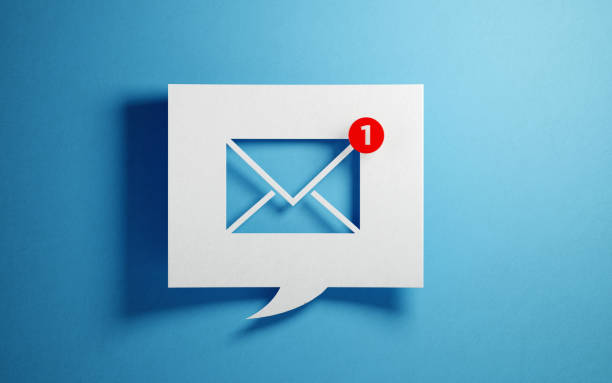How to make a new email ?| Creating a New Gmail ID
-
by anonymous
- 24
To create a new email, follow these steps:
- Visit the Google Account creation page.
- Click on “Create account.”
- Fill in the required information, including your first and last name.
- Choose a unique username for your email address (e.g., example@gmail.com).
- Create a strong password and confirm it.
- Provide your phone number for account verification and account recovery options.
- Enter your birthdate and gender.
- Review and accept the terms of service and privacy policy.
- Complete the reCAPTCHA verification.
- Click on “Next” to proceed.
- Set up account recovery options, such as an alternate email address and security questions.
- Customize your Google Account settings according to your preferences.
- Congratulations! You have successfully created a new email address.
How to Create a New Gmail Account
How long have you been using Hotmail? Or Outlook? Are you tired of the limitations of these accounts, and do you need more functionality from your email client?
Gmail has been around since 2004, but not everyone has made the move yet – people don’t like adjust. But there are many reasons you should consider moving to Gmail. It’s no wonder 1.5 billion users have chosen to use Gmail as their primary email client.
Benefits of a Gmail Account
1. It’s free.
2. It has excellent spam filters and keeps your inbox cleaner than any other email client.
3. It has a very generous storage space allowance, 10+ GB of email storage space.
4. You can adjust your theme and the way your inbox works (i.e.there’s more flexibility than with any other email client).
5. Countless plugins and extensions are available and free to use. These can help you customize your workflow and how you use email.
6. You have the power of Google search functionality right inside your inbox.
7. Easily Accessible – your account can be accessed anywhere where there is internet access.
8. It’s reliable and rarely crashes.
How to Set Up Your New Gmail Account
Step 1. First things first, you need to head over to gmail.com.
Step 2. Click on the button that says “Create Account.”
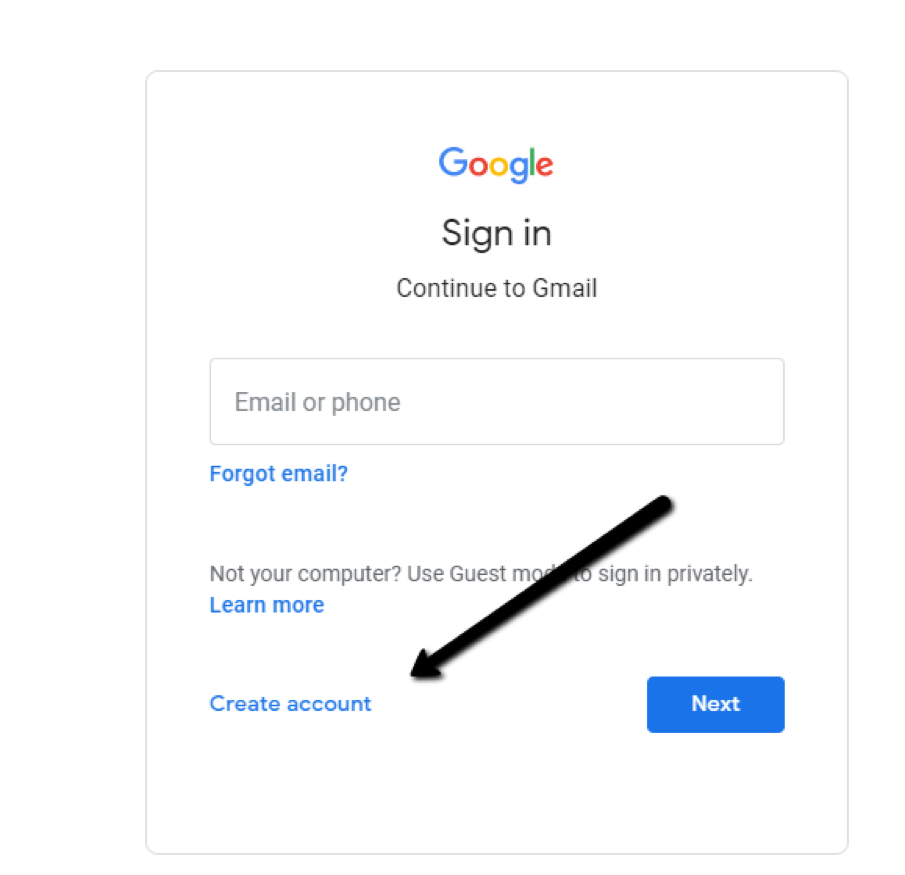
Step 3. After that, the sign-up form will appear. You’ll need to fill in all the details it requests: first name, last name, a new username, and a new password.
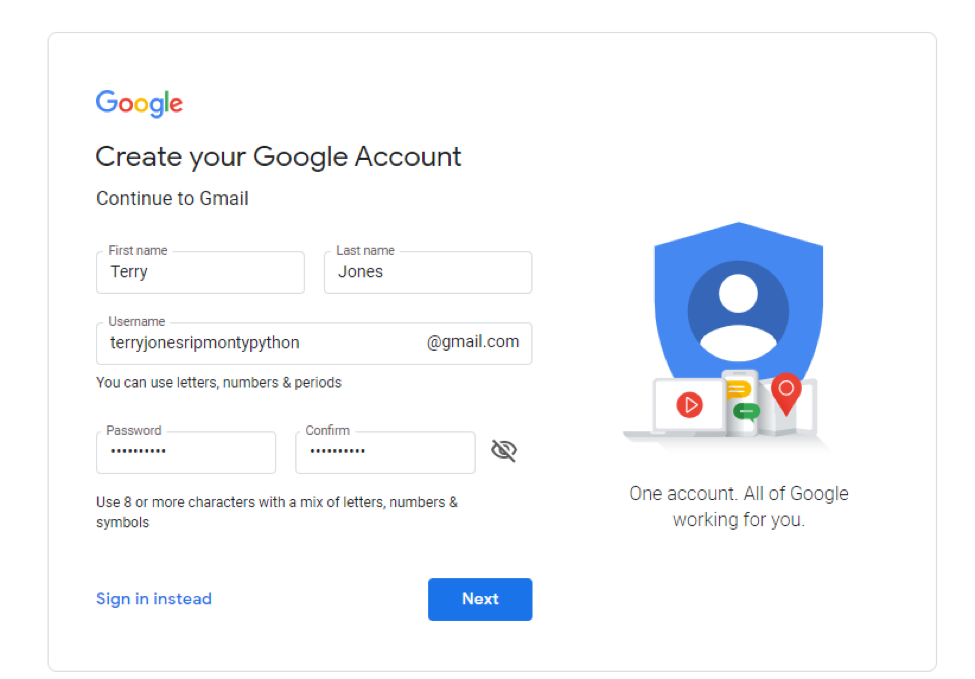
Step 4. Next, you’ll be asked to enter a phone number to verify your account. This is because Google uses a two-step verification process to boost security. You can find out more about two-step verification here.
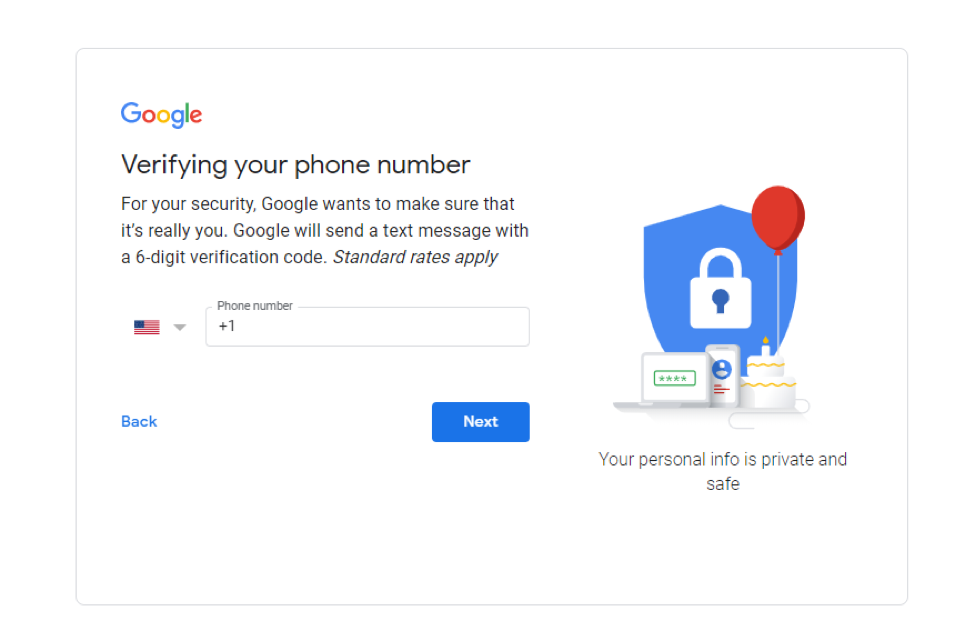
Step 5. You should now receive a text message with a verification code from Google. If this hasn’t been delivered within a few minutes, you can use the automated call system instead.
Step 6. Once you’ve verified your account, you will see a form that asks for some personal information. This includes a recovery email, your birthday, and your gender. If you’re not comfortable giving these or want to find out why Google is asking for this information, there is plenty of information on offer during the sign up.
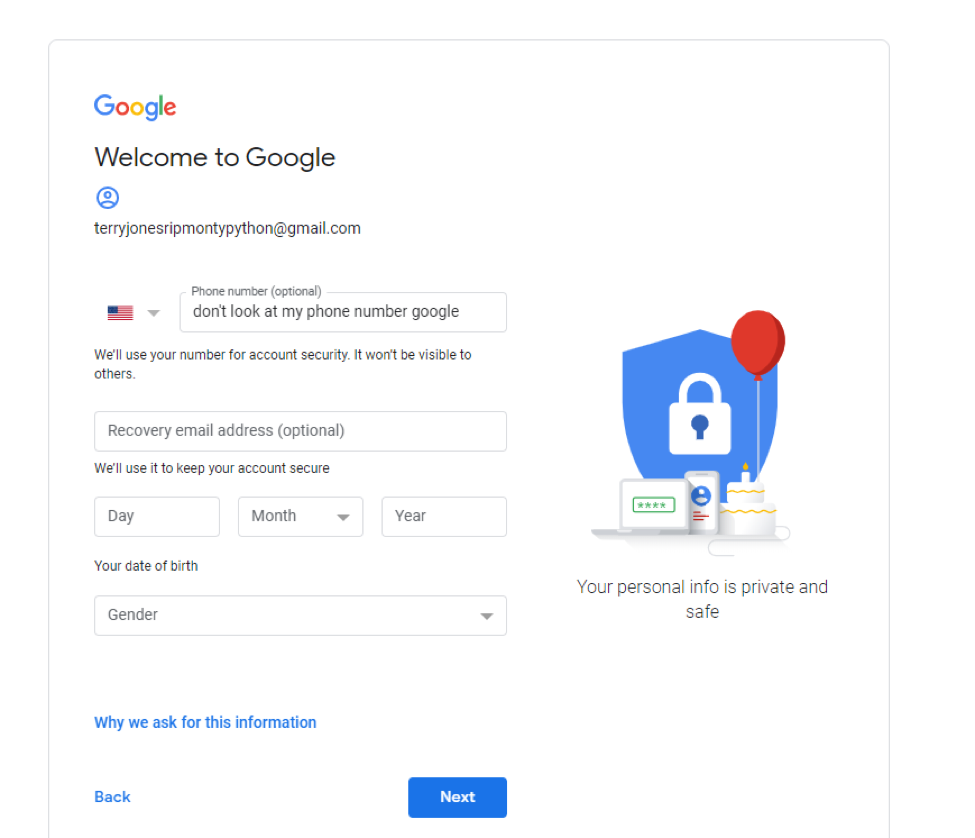
Step 7. You now need to accept Google’s Terms of Service and their Privacy Policy – it’s highly recommended that you review both of these in detail before clicking “I Agree.”
Step 8. You should now have your new Gmail account.
How to Open Your New Gmail Account
Step 1. Return to the main Google screen and click the Gmail link.
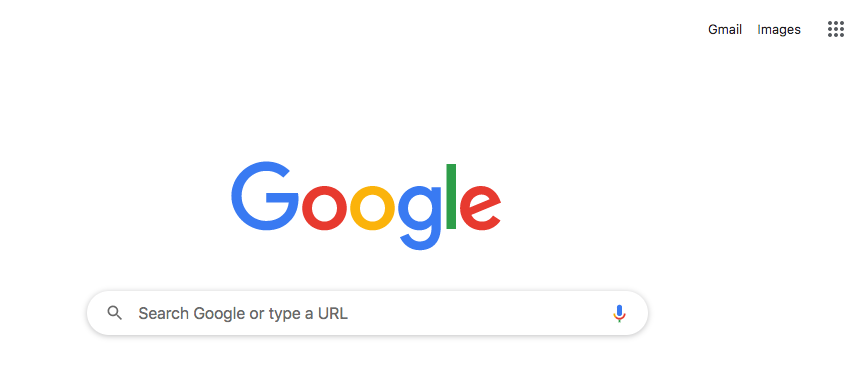
Step 2. Once you sign in you’ll be brought through the Gmail introductory steps. After the last introductory screen, a popup appears announcing that your new Gmail account is ready to use.
Step 3. Enjoy your new email account and look at ways to level up your Gmail account to get the most from it.
What to Do If Your Username Is Taken
Adding in Periods
Unfortunately, Gmail doesn’t distinguish between variations like brad.pitt, bradpitt and br.ad.pi.tt – they are all the same as far as Gmail is concerned.
What you need to do is take parts of your name and be creative with the periods.
Think:
- bradley.pitt@gmail.com
- will.pitt@gmail.com
Getting Creative
If you have a common name – like John Smith – you need to be even more creative when coming up with a Gmail username that will make sense to your recipients.
- Do you have a middle name you can use?
- Do you have a nickname? Although keep that one professional, please!
Register Your Own Domain
If you are using Gmail for business, then this is the ideal thing to do – especially if you have (or are setting up) a website.
Sign up for G Suite. You can do that here.
It’s relatively cheap and will help you send emails that look that bit more polished and professional.
Gmail Facts and Statistics You Should Know
Security: Your Google account will keep your information secure, safe and private. For instance, every Gmail account has a spam filter which blocks 99.9% of suspicious emails — they will never even reach you in the first place. Furthermore, security notifications keep you aware of websites that are known for malicious activity.
Excellent Uptime: Gmail offers 99.9% uptime. That way you can keep your infrastructure running effectively no matter what’s happening around the globe.
Email Aliases: Enjoy up to 30 email alias addresses. In doing so, you can separate your inbox according to priority, category, and context. It helps you avoid email overwhelm as well.
Integration: With Google you can perform video meetings, chat groups, group mailing lists, and more. Ultimately, it can be a one-stop shop for business software when it comes to connecting your team.
Syncing: Over 20 billion emails have been moved over to Gmail from other email platforms. You can sync Gmail with Apple Mail, Outlook, Thunderbird, and more.
Level up your Gmail Account
With so many benefits, you can see why swapping your Outlook or Hotmail account to Gmail might be a wise move. One of the major benefits of having a Gmail account is the free add-ons or extensions you can add to supercharge your account. Right Inbox is an email productivity extension that brings your emailing to the next level. Right Inbox gives your Gmail added functionality with the following features:
Email Tracking: Find out who reads and clicks your emails, how many times, and when. Real-time insights on who reads your emails and who’s ignoring you.
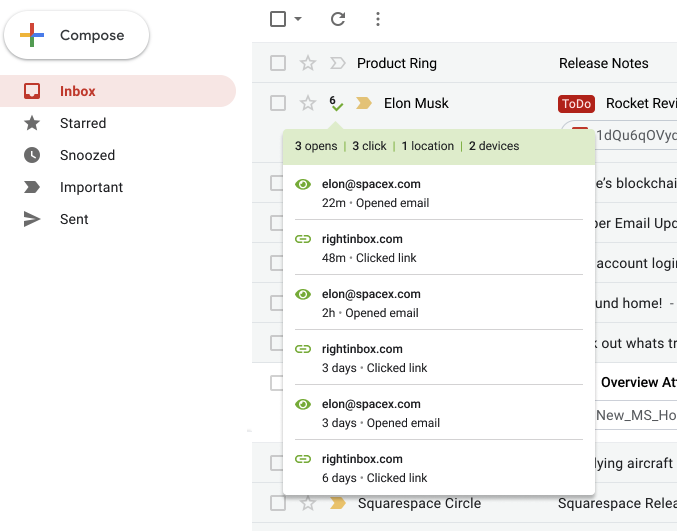
Email Follow-Ups: Set up follow-ups that automatically send if your prospect doesn’t reply. You can forget to follow up, because Right Inbox won’t.
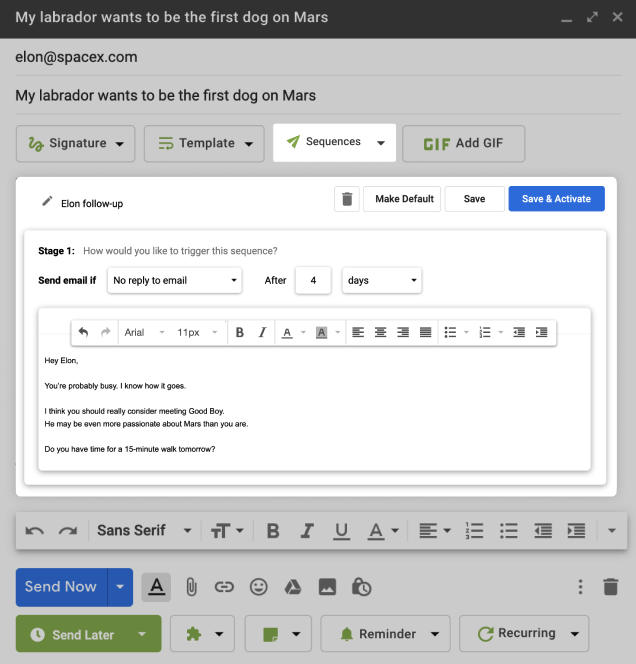
Email Templates: Turn your most effective emails in templates you can insert and optimize with one click. Save time while adding consistency to your email communication.
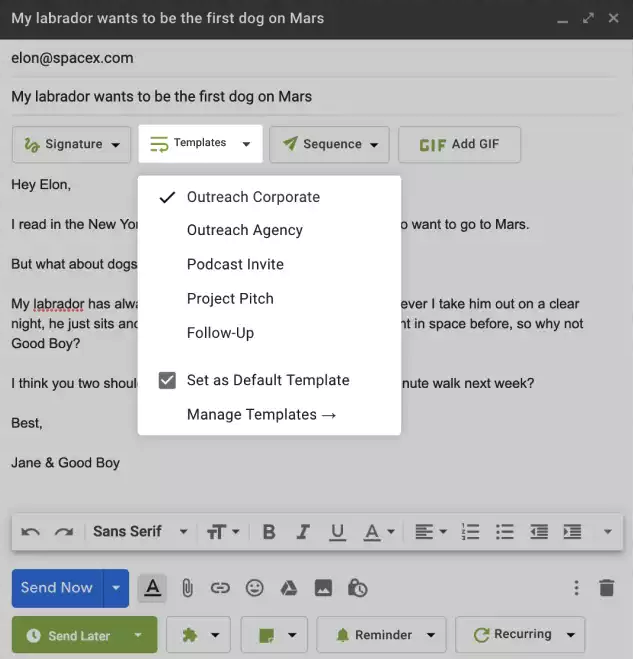
How to Sign Out of Your New Gmail Account
By default, Gmail will keep you signed in on your device unless you manually sign out. If you share your device with someone else, or you’re using a public computer, it’s important you sign out of your account every time you’ve finished using Gmail.
Simply closing the tab or shutting down your laptop will not sign you out of your Gmail account. Here’s all you need to know
1. Go to Gmail.com where you’re logged in.
2. Go to your Google profile icon in the top right-hand corner of the screen.
3. In the drop-down window, click Sign out or Sign out of all accounts if you have more than one account attached to your profile.
4. You will now be instantly signed out.
FAQs————————————————–
Gmail offers numerous benefits, including free usage, excellent spam filters, generous storage space, customizable themes, and plugins/extensions for customization. It also provides the power of Google search, accessibility from anywhere, and reliable performance.
How do I create a new Gmail account?
To create a new Gmail account, visit the Google Account creation page, click on “Create account,” fill in the required information (name, username, password), provide a phone number for verification, enter personal details, review and accept terms of service, and complete the account setup.
What should I do if my desired username is already taken?
If your desired username is taken, you can try adding periods within the username or getting creative with different combinations of your name. Alternatively, if you’re using Gmail for business, consider registering your own domain through G Suite for a more professional email address.
What are some additional features and statistics about Gmail?
- Gmail offers security features, such as spam filtering and security notifications. It boasts excellent uptime, email aliases for better organization, integration with various tools and platforms, and syncing capabilities with other email clients. Gmail also allows email tracking, follow-ups, and the use of templates. It has high user satisfaction with millions of users switching to Gmail from other email platforms.
Also Read :-
Invest In This App To Earn Big Money: How A Mangaluru Victim Was Scammed Out Of Rs 25 Lakh
From Zero to Hero: How to Build a Successful Startup in the Digital Age
How to make a new email ?| Creating a New Gmail ID
To create a new email, follow these steps: Visit the Google Account creation page. Click on “Create account.” Fill in the required information, including your first and last name. Choose a unique username for your email address (e.g., example@gmail.com). Create a strong password and confirm it. Provide your phone number for account verification and account…
To create a new email, follow these steps: Visit the Google Account creation page. Click on “Create account.” Fill in the required information, including your first and last name. Choose a unique username for your email address (e.g., example@gmail.com). Create a strong password and confirm it. Provide your phone number for account verification and account…